3 Steps to Integrate a Swift Video Editor in Your App
Integrating an iOS video editing tool into your mobile app brings multiple benefits.
Higher user engagement, increased user content generation, driven session time, and new organic users become real by adding a video editor SDK.
So, this post will help you with integration featuring:
- 4 steps to integrate a Swift video editor
- 4 must-have features of an iOS video editing tool
- 6 use cases of using a video editor in iOS apps.

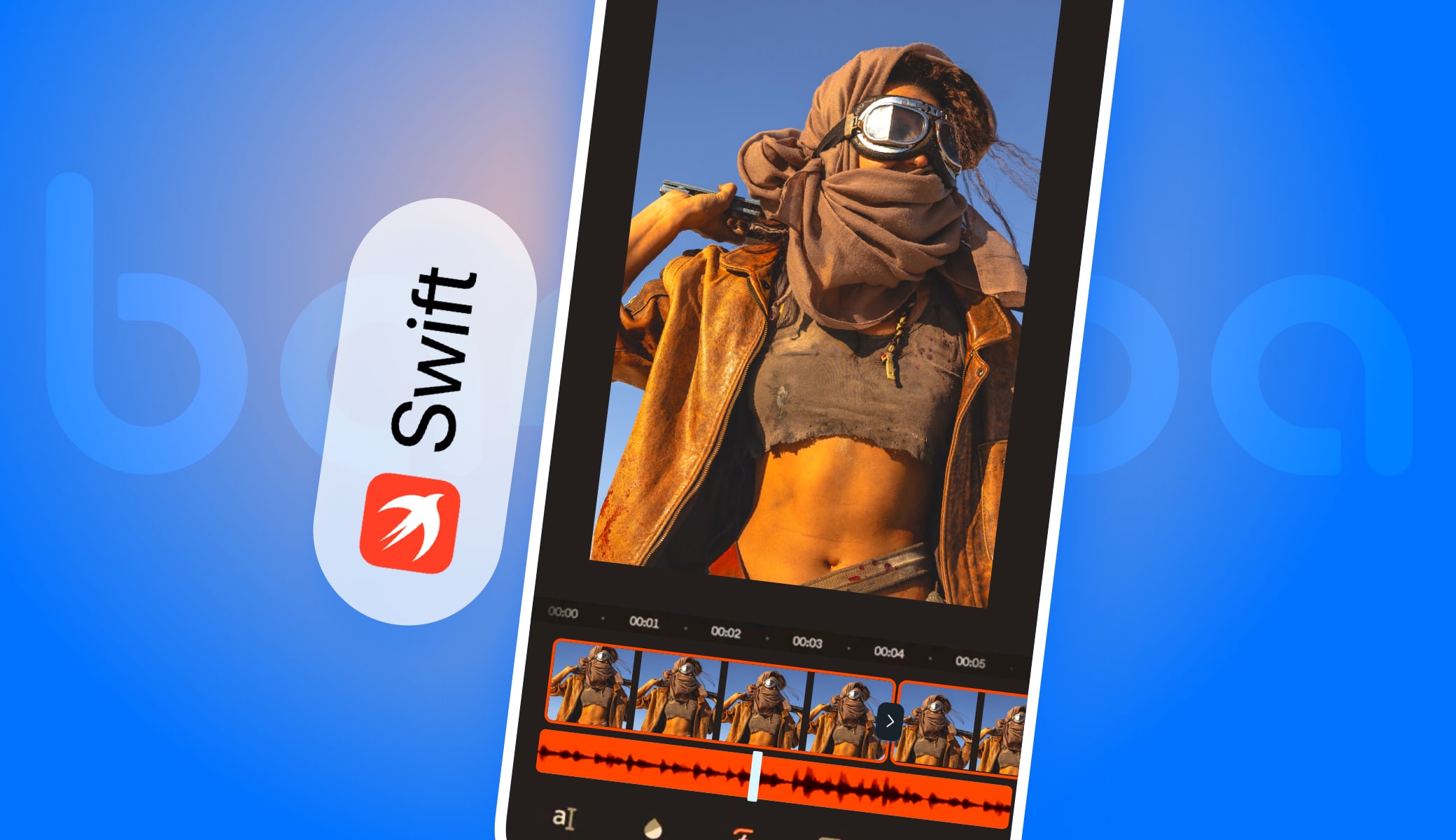
TL;DR
- Banuba Video Editor SDK is a ready-made TikTok-like video editor that you can quickly integrate;
- You can install it using CocoaPods or Swift Package Manager;
- Video Editor SDK can save up to 50% of the development time.
What Is Video Editor SDK
AI VE SDK is a full-featured, customizable video editing iOS framework written in Swift or Flutter. It allows your users to easily implement video-making functions like in most popular social apps, i.e. Instagram, TikTok, and Snapchat.
Users can add filters, video effects, music on top of their video, create and animate Stories, change backgrounds in video and then upload or share.
You can use the SDK in your video app if you want to:
- lower the entry threshold for video creation
- engage users with video effects and augmented reality
- generate more user content in your app
- increase session time and content share ratio
- attract new users organically due to shares
Before you integrate a video editor inside your application, you need to understand its features and the user journey.
3 Steps To Integrate an iOS Video Editor [Swift]
Now we want to guide you through the 3 integration steps taking Banuba's iOS video SDK as an example.
If you prefer a video guide, see the video below.
Note: We offer а 14-day free trial for you to test and assess Video Editor SDK functionality in your app. To receive the trial and token, get in touch with us by filling out a form on our website.
The requirements are as follows:
- Swift 5.9+
- Xcode 15.2+
- iOS 15.0+
1. Integration using CocoaPods
This is the most convenient way to integrate this Swift Video Editor. See the detailed instructions and code samples here.
2. Integration using Swift Package Manager
Alternatively, you can use SPM, if you prefer. See the latest integration guide here.
Customizing the iOS video editor
Now, as you’ve integrated the SDK into your iOS project, you may customize the user interface to fit your app. You can also localize the strings to target different markets.
VE SDK can fully have a unique look and feel, including your branded logos and styles. It’s a way to go for developers and brands who opt for the white label app approach.
With the white label video editor model, you use the ready product, which mimics the best practices in video editing app development. It’s like having some of TikTok and Snapchat but under your brand.
Apart from its obvious pros like time and effort saving, you benefit from the proven user interface structure tested in real apps.
Your product can have the following custom features:
- Icons.
- Colors.
- Text styles like fonts and colors.
- A number of videos with different resolutions and durations, an audio file.
- Video recording duration behavior.
At this stage, you can not change the layout and screen order. The hierarchy of the user interface builds on modules and the dependencies are interconnected.
If you need custom functionality or UX/UI, you can drop us a line to discuss it.
There is, however, another option for those who want or need to modify the UI deeper. Banuba VE SDK has an API version, which sacrifices certain premade features (e.g. progress bars) but allows for more customization.
This is the full list of differences between different versions.
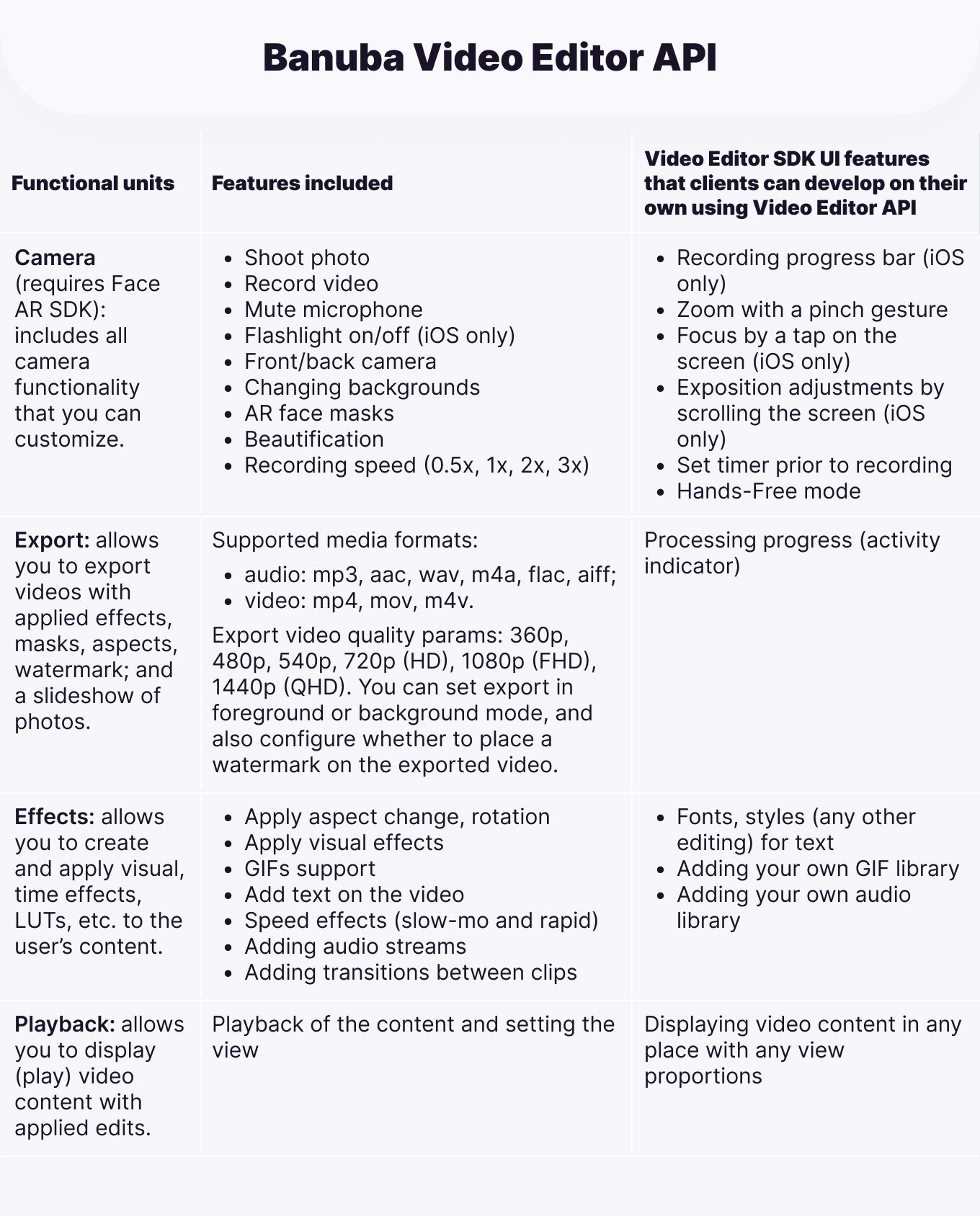 Banuba Video Editor SDK/API
Banuba Video Editor SDK/API
4 Must-Have Features of an iOS Video Editing Tool
Our solution includes several modules, i.e. video recording, video changing, audio effects and Face AR. Each of them represents a specific set of features.
Recording
The video creation starts from the Recording screen. Here, the user sees the main controls. Tap to create a new video or upload one from the device.
 Recorder Configuration Screen
Recorder Configuration Screen
Video tweaking features available on the recording stage
- Turn on beauty filter for video recording to smooth skin
- Apply face or color filters to enhance the image
- Play background music
- Change the recording speed
Other basic video capture features include a hands-free recording, zoom, flashlight, timer and an option to mute the microphone.
Video Editing
Once the recording is done the user proceeds to edit. Banuba's Swift video SDK is where users can show their creativity and achieve stunning videos. It contains video effects, Snapchat-like masks, text, GIF overlays and voice modification features to name but a few.
 Features Configuration Screen: Effect Overlays
Features Configuration Screen: Effect Overlays
The timeline makes it easy to organize the add-ons. Whatever the user adds to the video, be that effects, GIF, text or music is shown on the timeline and has its adjustable length.
Video editing features
- Trim video
- Add music
- Record and change voice
- Apply Instagram-like color filters (LUTs)
- Add text, GIFs
- Apply video effects similar to TikTok
- Slow-mo and fast forward videos
- Apply Snapchat-like masks
The license includes a basic kit of popular effects, see examples in 10 Best Video Editing Effects To Integrate Into Your App.
After editing, the user can export a video file or share it. The format and resolutions vary. You can also add a watermark to your app.
Audio Browser
With Audio Browser users can add music and modify the voice in videos. Users can record their voice and add it as a track or change it to sound like a robot or elf.
 Audio Browser Configuration Screen
Audio Browser Configuration Screen
There are two ways how users can add music to the video:
- Select a track from the video editor library. We offer over 35 GB of tracks in all genres and keys by default. Banuba's
iOS swift video editing
kit also has native integration with Soundstripe if you want more. Moreover, you can integrate other music APIs by your choice. - Upload music directly from a device.
Audio Browser is an optional module. If video editing in your app doesn’t imply music, only voice, you can disable this module to make your app lighter.
Face AR
The Face AR module builds on face recognition and tracking technology. Users can apply Snapchat-like lenses and 3D filters in real-time or as a video effect. They can also change and animate backgrounds, try on accessories, play with triggers, and much more.
 Face AR Effects Configuration Screen
Face AR Effects Configuration Screen
Types of video face filters available
- Realistic try-on
- Morphing effects
- Animal and famous character filters
- Video background remover
- 2D/3D face stickers
- 3D facial animation
- Trigger-effects enabled with facial expressions.
Face AR content i.e. 3D masks and face tracking effects can be stored in the AR Cloud. Masks will be downloaded when the user has an internet connection.
Face AR and AR Cloud are optional modules. You may launch your video maker with the basic kit of LUT filters and video effects if your project means to offer minimal tools required to make videos on mobile.
In our example, we integrate the full SDK version for iOS with all of the features described above.
6 Use Cases of Using a Video Editor In iOS Apps
Software solution fits into a wide range of communication platforms, short video and social media apps. Here are some of the most popular types of videos your users can create and apps where you can integrate the SDK.
Video Editor SDK Use Cases
Entertainment. Create short video apps like TikTok where users can make entertaining videos and lip sync clips to express their talent and gain popularity.
Social apps. Build communication platforms where users generate videos about what they like most, e.g. fashion, style, food or hobbies.
E-commerce. Video maker built in an e-commerce platform lets users quickly shoot unboxing videos or product reviews, helping you to engage consumers and increase conversion rates.
Communication platforms. Integrate our video maker into your chat app to enrich user conversations. Users can record, edit and send videos right from the app to make their communication more interesting.
Travelling. Allow travellers to create amazing vlogs about their journeys right on mobile.
Education. Empower teachers and learners to interact with video, record lessons and create educational materials enriched with AR filters. We can provide filters by topic helping teachers immerse students into the subject.
One of the best features of Banuba's Swift video editing libraty is that the user can capture multiple videos within one session. The progress is saved automatically. They all will be displayed on the bar. It’s a convenient way to cut the long process into pieces and join them into a single story. Users can record travel vlogs or document their kids’ birthday party.
With a hands-free mode, they can easily shoot cooking or crafting videos.
Banuba iOS Video Editor Case Studies
Chingari, the Indian-based video sharing platform, contacted Banuba to integrate our Video Editor and mimic TikTok features in their app. Users create entertaining content using video editing features and effects. In just ten days, the app got 550,000 downloads and over 2.5 million downloads in total.
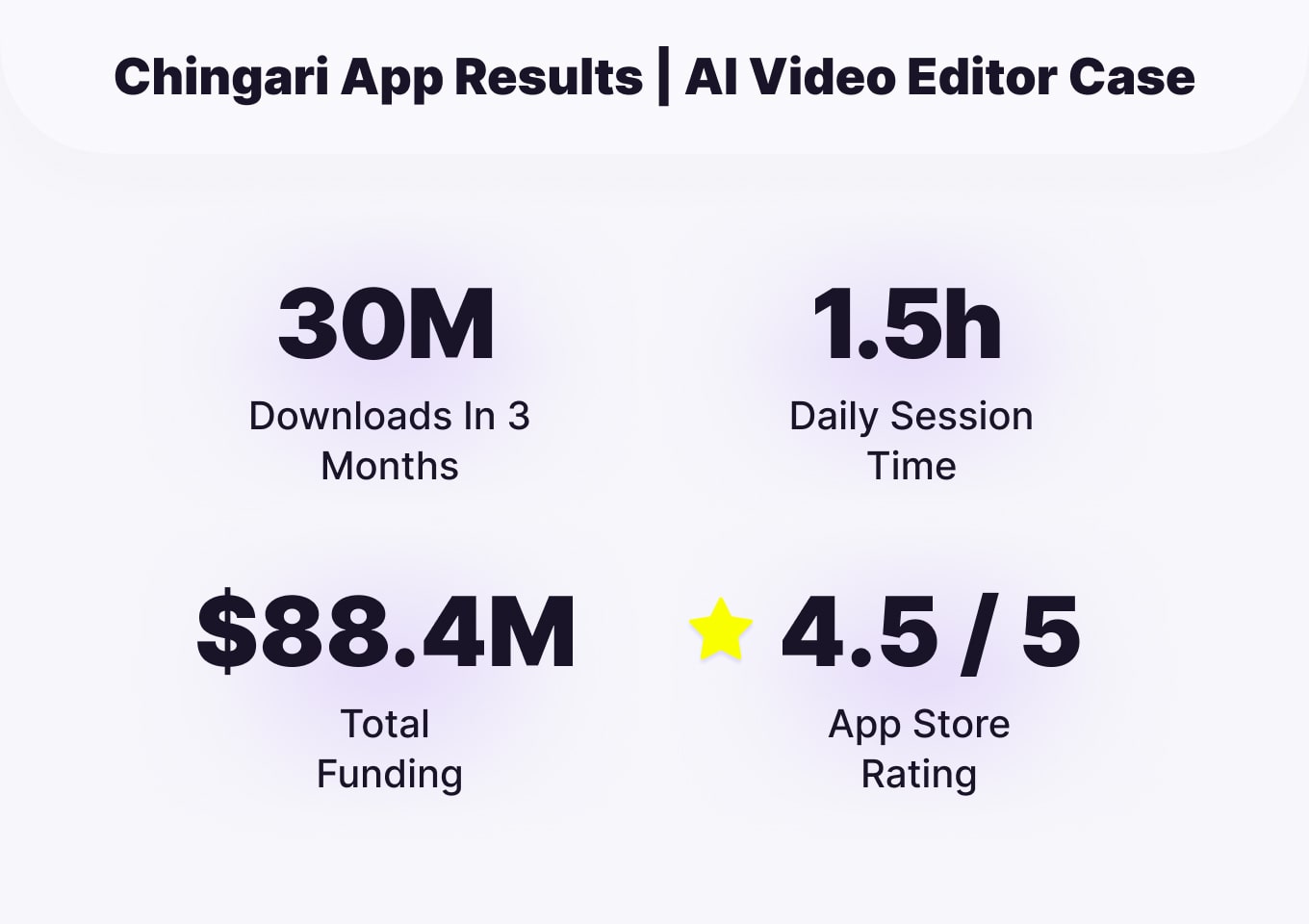 Chingari Results |Swift Video Editor
Chingari Results |Swift Video Editor
Another short video social app (iOS, Android) integrated our product to help young people express their talent with video creation. Users can record 15-second video clips using a built-in mobile video editor.
Our video SDK also empowers Sloy, a social app about fashion. Using intuitive tools, users can take 90-second videos about fashion, with automatically recognized tagging for items.
Our team made AR masks designed specifically for the young audience. We assembled a collection of video effects to fit with the app style concept.
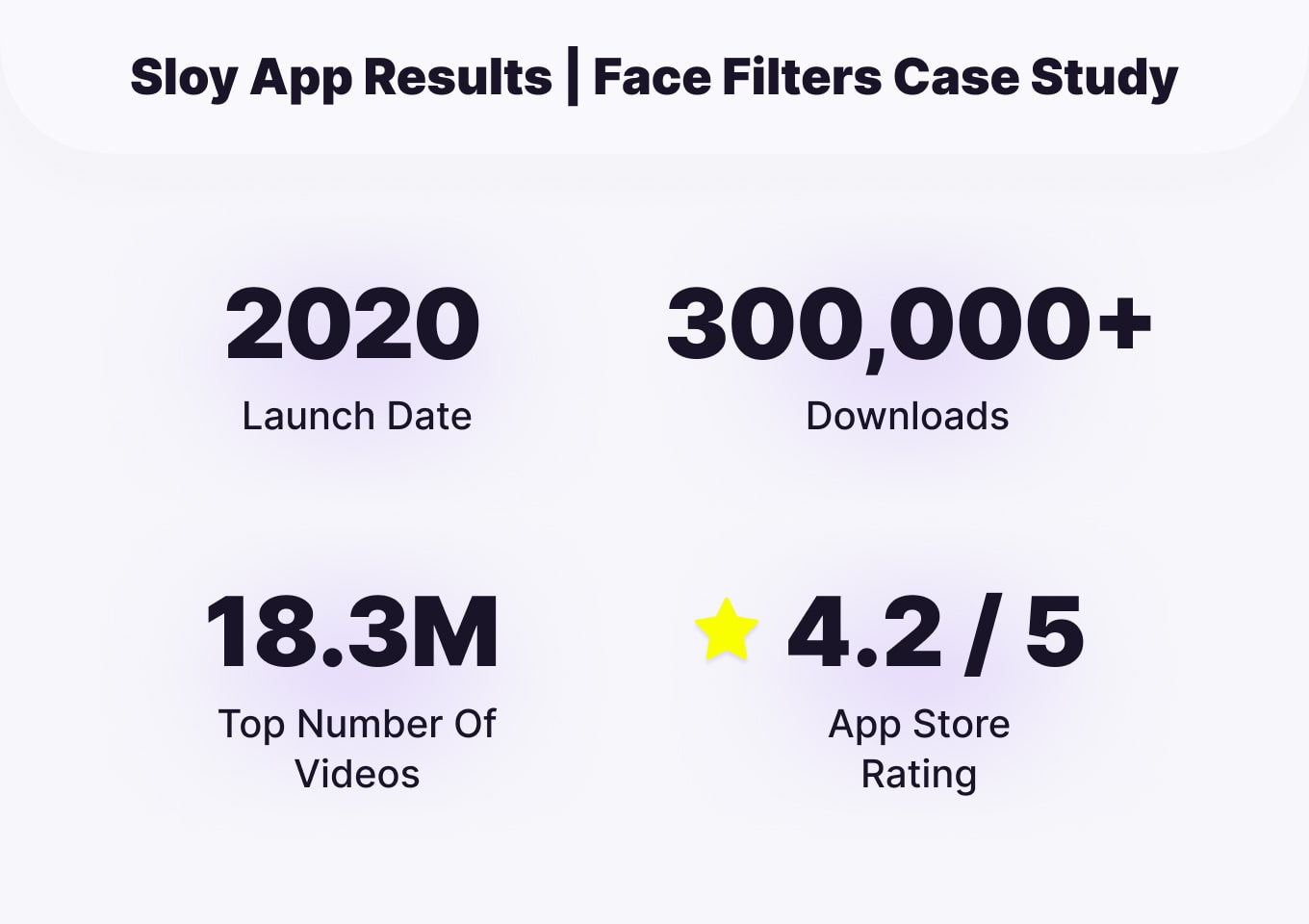 Sloy Results | iOS Video Editing
Sloy Results | iOS Video Editing
Summing Up
Using our SDK with an iOS video editing library is a faster and easier approach than developing one on your own from scratch. Our VE SDK fits into a variety of use cases helping you to deliver the most convenient video tools for your users.
We can personalize AR content and filters based on the audience's interests, age, gender, or geo to fit into your app concept.




